Reformat File To Adobe PDF To Read With Adobe Reader
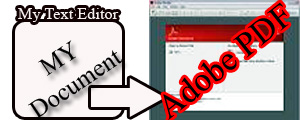 Files written with other text editor can now be converted or reformatted into Adobe PDF without using Adobe acrobat in creating the file. Reading file with Adobe reader makes file attractive and quiet simple most of it all it is colorful. This post will show you where you can download a free software that will help you convert file written with other text editor to Adobe PDF format and how you can do it.
Files written with other text editor can now be converted or reformatted into Adobe PDF without using Adobe acrobat in creating the file. Reading file with Adobe reader makes file attractive and quiet simple most of it all it is colorful. This post will show you where you can download a free software that will help you convert file written with other text editor to Adobe PDF format and how you can do it.Starting from where you can download the software. This software is called PrimoPDF and it is a free application download it
When you download this application into your computer system, install it and go back to the created file and open but if you had not created the file, launch the text editor you wish to use and start the file creation.
After the above steps, i.e after the file creation or opening the already created file, access the print dialog box, by going to the file on the menu bar then print or do control P (ctrl p). When the print dialog box pops up, at the area where you will have to select printer to print out your file there you will see the PrimoPDF option click on it and click OK or print button to start reformatting your file.
When the PrimoPDF software starts up, click on the "eBook" tab at the top of the software window to be activated and start setting up your file security and its properties.
After setting up the file you will now have to click on the "Create PDF" button bellow the window to write the name of your document and save it on the save dialog box that will display immediately you click on the Create PDF from the PrimoPDF software window.
After writing the name of the file and choosing the directory where you want to save your file, click save button to save the file. Immediately you click on the save button and you have Adobe Reader installed on your system, it pops up with the reformatted document contents. Now when ever you want to open the document, go back to the directory where you saved the raw file i.e the file you created using other text editor, there you will find the new document with adobe pdf format and if you relocated it when saving it on the save dialog box, then you need to go back to the directory and open it.





Comments
Post a Comment
We Love To Hear From You Use The Comment Form To Contribute And Tell Us About This Post