Get Share, Follow And Like Plugins For Your Site Or Blog
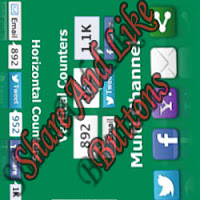 Are you looking for a good social plugin for your blog or site, here is a very good social widget site that will provide you with all possible plugins and button of different social communities such as follow, like, subscribe button for Facebook, twitter, pinterest and many more.
Are you looking for a good social plugin for your blog or site, here is a very good social widget site that will provide you with all possible plugins and button of different social communities such as follow, like, subscribe button for Facebook, twitter, pinterest and many more.In this post you will be learning how you can create this plugins or buttons for your site or blog in different form such as vertical, horizontal etc to help your visitor subscribe, follow and like your contents.
This site that I will be using to show you this, offer standard plugins for different platforms such as wordpress, blogger, Joomla, Type-pad and many more
To start creating this plugins for your site got to www.sharethis.com.
When you get to the above site you will be allow to create your plugins but after the creation before getting the code for your created plugin, you will be asked to either sign up or log in, that is if you already have an account with them. But since you are just a new user you need to sign up with them if you don't, you will be prompt with this quest after you might had finish setting up your plugin, so all you need to do is sign up with them first.
When you get to the site, click on the sliding plugin banner on the second column with a title "Get The Button" or "Get Sharing Tool" tag on the share this tab bar
In the next page you will be displayed with the first step of creating your plugin. In this first step you will have to choose the platform you need the social plugin for either for blogger, joomla, wordpress and many more depending on the web host where your site is embedded on.
There is also an option called "Website" among the other listed platforms, use this platform to get the code itself if you need not to install it directly to your site and for other websites whose platform were not listed.
We are going to be using the website option on this post.
Select any of the above platforms by clicking on it, since we will be using the Website option on this post, just select that of website as you can see on the above image. After the selection you have to click on the next button bellow the platform image to get to the next step which is step two, you can as well click on the step two tag on top of the platform.
In this next step, is where you will now select the style of plugin or widget you need for your site there are bar, button and featured
(note if you selected other platforms such as blogger you will only be given that of the buttons but the rest will not be available that is why i recommended this website option for you)
On the displayed window where your generated code will be shown to you, there you will see two option asking you to choose how you want the "share this" button to display on mouse over by a user either as "multi post" or as a "direct post".
Choose the direct post option to list all the whole social plugins offered by the site when a reader's moves their mouse over the share this button.
Now bellow you those two share this style options you will be instructed on how you can install the plugin for your site, just copy the first code, go to your site and paste in the location you want it to appear on your site then paste the second into your site html code within the first head tag.
That is all
please use the comment box bellow to tell us whats up with this and contribute to this post as well as asking your questions we will love to hear from you.








Comments
Post a Comment
We Love To Hear From You Use The Comment Form To Contribute And Tell Us About This Post